Interface of WMV Converter
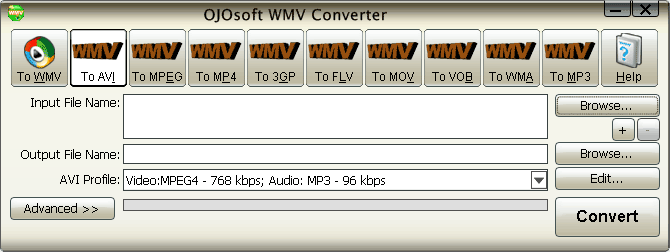
How to convert video files to WMV ( Windows Media Video) or WMV to other formats by clicking the buttons on the interface of OJOsoft WMV Converter? What is every button's function? What are the steps for converting files? This explanation about the interface of OJOsoft WMV Converter tells you every detail of the interface, and gives you every step for converting video files.
Main Toolbar of WMV converter
The buttons in Main Toolbar includes OJOsoft WMV Converter supported target video and audio formats.
To WMV allows you to convert other video file, such as AVI, MP4, MOV, FLV, VOB, etc to WMV format encoded with Windows Media Video 7 or Windows Media Video 8.
Clicking To AVI, you can convert WMV files to AVI format which is encoded with MS MPEG4, H.263, MPEG-1, MPEG-2, MPEG-4, MJPEG, DivX 4, DivX 5, H.264/AVC and with audio codec MP3, MPEG2/4 AAC-LC, AC3, PCM, U-LAW.
You can convert WMV files to MPEG(MPG), or DAT format encoded with video codec MPEG-1, MPEG-2 and audio codec MP3, AC3, MPEG-1 Layer2 by click To MPEG button.
The button To MP4 allows you to convert WMV file to MP4 format encoded with video codec MPEG-4, H.264/AVC and audio codec MPEG2/4 AAC-LC.
If you need convert WMV to your mobile phone supported format 3GP or 3G2 encoded with H.263+, MPEG-4, H.263, H.264, and audio codec MPEG2/4 AAC-LC, AMR-NB., click To 3GP button.
To FLV button allows you to convert WMV to FLV format encoded with video codec FLV and audio codec MP3.
Click To MOV button, you can convert WMV file to MOV format which is encoded with video codec MPEG-4, H.264/AVC, H.263, MJPEG, and audio codec MPEG2/4 AAC-LC, AMR-NB, and MP3.
To VOB allows you to convert WMV file to VOB format which is encoded with video codec MPEG-2, audio codec MPEG-1 Layer2, and AC3.
To WMA allows you to convert WMV video file to WMA audio format encoded with Windows Media Audio 7, Windows Media Audio 8.
Click To MP3 button, you can convert WMV file to MP3 audio format encoded with codec MP3.
Click Help button, you can see options like Online Help, buy, activate your converter and selecting output folder..
Bottom area button of the WMV Converter
click the right upper Browse... Button on the WMV converter to input files.
OJOsoft WMV Converter allows you to input one or multiple files. Press the + button below Browse... button or use Drag-and-Drop to add multiple files, or press - button to minus files. The Input File Name field will show the name of the file you input.
The Browse… button next to the Output File Name is to browse for the proper output folder.
Click the drop-down list in the profile area to select preset profile for your output WMV or other video/audio file. By clicking the Edit…button, you can customize target audio file's parameters, adjust audio bit rate, frequency, etc.
Click the Advanced >> button of the WMV converter, you will see all the details about the input and output file, like Video Compression, Display Aspect, Audio Format, Audio Bit Rate, Frequency, etc.
The last step is to click the Convert button to convert your file in the fast speed. The processing bar will show you how fast and where the conversion process is experiencing.
More help for OJOsoft Products
- Help for iPhone Video Converter ( Interface )
- Help for iPod Video Converter ( Interface )
- Help for M4A Converter ( Interface )
- Help for M4A to MP3 Converter ( Interface )
- Help for MKV Converter ( Interface )
- Help for MOV Converter ( Interface )
- Help for MP3 Converter ( Interface )
- Help for MP3 to WAV Converter ( Interface )
- Help for MP4 Converter ( Interface )
- Help for Zune Video Converter ( Interface )
Functions of Some Converters
- H.263 Converter
- H.264 Converter
- M4V Converter
- MJPEG Converter
- MOD Converter
- XviD Converter
- OGM Converter
- AAC Converter
- DivX Converter
- TOD Converter
- MXF Converter
- AC3 Converter
- 1080p WMV to H264 MOV shareware
- MOD to WMV converter
- Convert YouTube to MOV
- WMV Flash Converter
- QuickTime MKV Converter
- FLAC MP3 Converter
- VOB to YouTube Converter
- YouTube to MP4
- 1080p WMV to iPad 2 program
© OJOsoft Corporation All Rights Reserved.