Interface of iPhone Video Converter
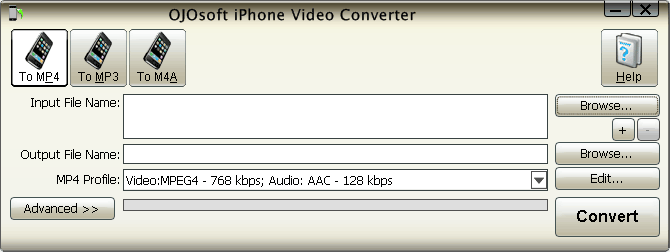
This page introduces to you the interface of OJOsoft iPhone Video Converter, including what is the function of every button on the interface of OJOsoft iPhone Video Converter, how to convert videos to iPhone supported formats, and what are the steps for converting to iPhone's format in detail.
The buttons in Main Toolbar
The buttons in Main Toolbar include OJOsoft iPhone Video Converter supported target video and audio formats.
To MP4 allows you to convert video files to MP4 format encoded with video codec MPEG-4, H.264/AVC and audio codec MPEG2/4 AAC-LC.
Click To MP3 button, you can convert video files to OJOsoft iPhone Video Converter supported audio format MP3, and then you can listen to the music on your iPhone.
To M4A enables you convert videos to iPhone supported audio format M4A(M4B, M4R). M4A audio file uses MPEG-4 codec and the same compression as an .MP4 file, but it does not contain a video track.
Click Help button, you can see options like Online Help, buy, activating your license by entering License Code and selecting output folder.
The buttons in the main area of the iPhone Video Converter
Click the right upper Browse… button to input video/audio files for converting to iPhone supported formats.
OJOsoft iPhone Video Converter allows you to input one or multiple files. Press the + button or use drag-and-drop to add multiple files, or press - button to minus input files. The Input File Name field will show the name of the file you input.
Click the Browse… button next to the Output File Name browse for the proper output folder for your output iPhone supported format.
To select preset profile for the output file by Clicking the drop-down list next to the target format profile and set more properties such as video bit rate, frame rate, audio bit rate, frequency, etc by clicking the Edit… button.
Click the Advanced >> button of the iPhone video converter to view all the details about the input and output file, like Video Frame Rate, Audio format, etc. and click Convert button to start conversion.
More help for OJOsoft Products
- Help for MOV Converter ( Interface )
- Help for MP3 Converter ( Interface )
- Help for MP3 to WAV Converter ( Interface )
- Help for MP4 Converter ( Interface )
- Help for MP4 to MP3 Converter ( Interface )
- Help for MPEG Converter ( Interface )
- Help for PSP Video Converter ( Interface )
- Help for Total Video Converter ( Interface )
- Help for VOB Converter ( Interface )
- Help for WAV Converter ( Interface )
Functions of Some Converters
- MP2 Converter
- MPG Converter
- DAT Converter
- OGG Converter
- TS Converter
- ASF Converter
- SWF Converter
- M2TS to MP4
- MPEG to MPEG4
- Convert YouTube to FLV file
- Convert QuickTime to Windows media
- Convert YouTube to AVI
- QuickTime Converter
- Convert VOB to YouTube
- M4B Converter
- M4R Converter
- Extract H.264 M4V to iPhone 3GS
© OJOsoft Corporation All Rights Reserved.