Interface of Total Video Converter
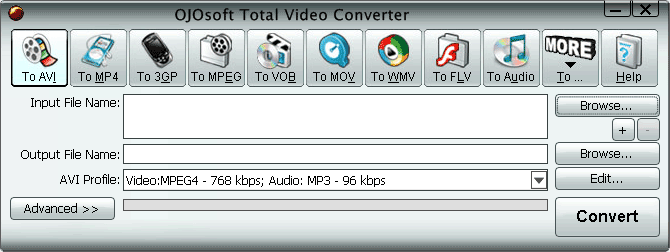
Do not know what every buttons on the interface of Total Video Converter means? Do not know how to use OJOsoft Total Video Converter for converting video files? Do not know the steps of converting video files? This instruction on interface of Total Video Converter tells you every step and the function of every button, so you can use Total Video Converter in ease.
Main Toolbar buttons of Total Video converter
The buttons in the main toolbar includes the Total Video Converter supported target video and audio formats.
To AVI allows you to convert the source file to AVI format which encoded with MS MPEG4, H.263, MPEG-1, MPEG-2, MPEG-4, MJPEG, DivX, H.264/AVC, etc and with audio codec MP3, MPEG2/4 AAC-LC, AC3, PCM, U-LAW.
To MP4 lets you convert other video file to MP4 format encoded with the codec MPEG-4 or H.264/AVC, and audio codec MPEG2/4 AAC-LC.
By clicking To 3GP, you can convert video file to mobile phone supported format, 3GP, 3G2 encoded with H.263+, MPEG-4, H.263, H.264, and audio codec MPEG2/4 AAC-LC, AMR-NB.
If you want to convert your video file to MPEG(MPG), or DAT encoded with video codec MPEG-1, MPEG-2,and with audio codec MP3, AC3, MPEG-1 Layer2, you need click To MPEG button.
To VOB allows you to convert video file to VOB format which is encoded with video codec MPEG-2, audio codec MPEG-1 Layer2, and AC3 .
Clicking To MOV, you can convert video file to MOV format encoded with video codec MPEG-4, H.264/AVC, H.263, MJPEG, and audio codec MPEG2/4 AAC-LC, AMR-NB, and MP3.
To WMV lets you convert video file to WMV format which is encoded with Window Media Video 7, Windows Media Video 8, and audio codec Windows Media Audio 7, and Windows Media Audio 8.
By choosing To FLV button, you can convert video to FLV format which is encoded with audio codec MP3 and video compression standard FLV.
To Audio allows you to convert video file to supported audio format, like MP3, WMA, WAV, 3GP(3G2) audio, AAC, MP2, AC3, OGG, MP4 audio, M4A(M4B, M4R), etc.
The button with MORE gives you more options for selecting other supported target video formats.
Clicking To ASF, you can convert video files to ASF format encoded with video codec MPEG-1, MPEG-2, MS MPEG4, Window Media Video 7, Windows Media Video 8 and audio codec Windows Media Audio 7, Windows Media Audio 8 and MP3.
To TS allows you to convert video files to TS format encoded with video codec MPEG-1, MPEG-2 ,MPEG-4, H.264/AVC and audio codec MP2, MP3, AC3, MPEG2/4 AAC-LC.
To MKV lets you convert other video files to MKV format which is encoded with MPEG-1, MPEG-2, MPEG-4, MJPEG, MS MPEG4, DivX 4, DivX 5, XviD and audio codec MP3, AC3, PCM, U-LAW, MPEG2/4 AAC-LC.
Click To SWF, you can convert video files to SWF format encoded with FLV and MP3.
Click Help button, you can see options like Online Help, buy, activate the total video converter and select output folder.
Total Video Converter bottom area
To input video files for conversion, click the right upper Browse... button.
OJOsoft Total Video Converter allows you to input one or multiple video files. Press the + button below Browse button or use Drag-and-Drop to add multiple files, or press - button to minus files. The supported source file format includes 3GP/3GPP, 3G2/3GP2, MJPEG, AVI, DivX, Xvid, MPG, MPEG(MPEG-1/2), DAT, FLV, MKV(Matroska), QuickTime(MOV,QT), MP4, M4V, VOB, WMV, ASF, TS, MPEG-4 AVC, DVR-MS, H.263, H.264, X.264.
The Input File Name field will show the name of the file you input.
The Browse… button next to the Output File Name is to select the proper output folder.
OJOsoft Total Video Converter offers various profiles for output. Click the drop-down list next to the target format profile to select preset profile for the output file. By clicking the Edit… button, you can customize video file's parameters, adjust video bit rate, frame rate, audio frequency etc.
After finishing the above steps, click Advanced >> button, you will see all the details about the input and output file, like Video Display Aspect, Frame Size, Audio Bit Rate, Frequency, etc.
Finally, click the Convert button to convert your video file in the fast speed. The processing bar will show you how fast and where the MP4 to 3GP conversion process is experiencing.
More help for OJOsoft Products
- Help for MPEG Converter ( Interface )
- Help for PSP Video Converter ( Interface )
- Help for 3GP Converter ( Interface )
- Help for VOB Converter ( Interface )
- Help for WAV Converter ( Interface )
- Help for WAV to MP3 Converter ( Interface )
- Help for WMA Converter ( Interface )
- Help for WMA to MP3 Converter ( Interface )
- Help for WMV Converter ( Interface )
- Help for Zune Video Converter ( Interface )
Functions of Some Converters
- ASF Converter
- SWF Converter
- Convert AVI to SWF
- QuickTime Converter
- M4B Converter
- M4R Converter
- MOD to MP4 Converter
- Convert MTS to VOB
- M2TS to VOB
- Convert AVC to AVI file format
- RM to WMV Converter
- MP4 Audio Converter
- 3GP Audio Converter
- TOD Converter
- Microsoft Digital Video Recording to Creative ZiiO 10
- MXF Converter
- Convert RMVB to MP4
- FLAC Converter
- DVR-MS Converter
- Convert MKV to WMP
- Convert VOB to YouTube
- MOD Converter
- 3G2 Converter
- MPEG4 Converter
© OJOsoft Corporation All Rights Reserved.