Interface of DVD to PSP converter
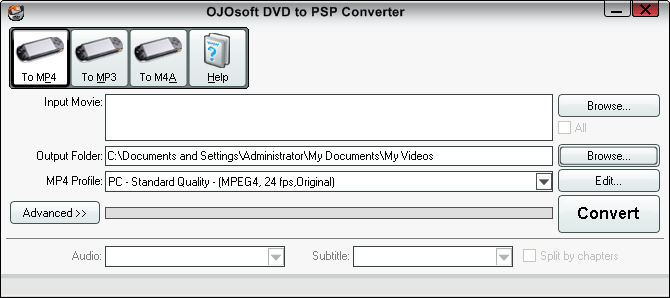
What is the function of every button on the interface of OJOsoft DVD to PSP Converter? How to convert DVD to PSP supported video and audio formats? What are the steps for converting DVD to PSP by clicking the proper buttons on the interface? This explanation about the interface of OJOsoft DVD to PSP Converter tells you every button's function in detail, and teach you how to convert DVD to PSP step by step.
DVD to PSP Converter formats buttons
Buttons in Main Toolbar includes OJOsoft DVD to PSP Converter supported target video format: To MP4, audio formats: To MP3, To M4A and Help button.
To MP4 allows you to convert DVD to MP4 format encoded with video codec MPEG-4, H.264/AVC and audio codec MPEG2/4 AAC-LC, and then you can play the MP4 file on your PSP.
To MP3 enables you convert DVD video file to MP3 audio format, so you can enjoy your beloved DVD sound on your PSP.
To M4A allows you to convert DVD to M4A(M4R, M4B) audio format encoded with MPEG2/4 AAC-LC.
Click Help button to learn Online Help, buy, activating your license by entering License Code and choosing default output folder or temp folder.
Main Area buttons function of DVD to PSP Converter
Click the right upper Browse…button to input DVD files.
OJOsoft DVD to PSP Converter allows you to input one or multiple files. Press the + button or use drag-and-drop to add multiple files, or press - button to remove input files. All the input DVD files can be shown in the Input File Name field. And the output PSP supported files(folder)will be shown in the Output File Name area, which is chosen by clicking the lower Browse… button.
To choose a proper output profile with clicking the drop-down list by the profile and customize more parameters, adjust video bit rate, frame rate, audio bit rate, frequency, etc by clicking the Edit… button.
After finishing the above steps, click the Advanced >> button, you will see all the details about the input DVD and output file, like Video Frame Rate, Audio format, etc.
Audio and Subtitle buttons below the Advanced button indicate that OJOsoft DVD to PSP Converter supports selecting audio tracks and subtitle to be converted for the target movie. Click the drop-down list next to Audio to select an audio track. Click the drop-down list next to Subtitle to select a proper subtitle for you.
To convert a DVD movie title to several video files by chapters, we advise you to select the option - Split By Chapters.
Click the Convert button to rip your DVD to PSP supported file at the fast speed. The processing bar will show you how fast and where the conversion process is experiencing.
More help of OJOsoft Products
- Help for WAV to MP3 Converter ( Interface )
- Help for WMA Converter ( Interface )
- Help for WMA to MP3 Converter ( Interface )
- Help for WMV Converter ( Interface )
- Help for Zune Video Converter ( Interface )
- Help for 3GP Converter ( Interface )
- Help for Audio Converter ( Interface )
- Help for AVI Converter ( Interface )
- Help for DVD Audio Ripper ( Interface )
- Help for DVD Ripper ( Interface )
Functions of Some Converters
- AVI to PS3
- VOB to YouTube
- M2TS to MP4
- Converting YouTube to FLV
- Converting YouTube to MP4
- Convert 1080p MKV to PSP Go
- MP4 Audio Converter
- 3GP Audio Converter
- FLAC Converter
- MPEG to MPEG4
- DVR-MS Converter
- 3G2 Converter
- H.263 Converter
- H.264 Converter
- M4V Converter
- TOD Converter
- MXF Converter
- MJPEG Converter
- MOD Converter
- XviD Converter
- MPEG4 MOV to PSP Go converter
© OJOsoft Corporation All Rights Reserved.