use sync mode, set fps, convert fps
Use Sync mode
Once the video and audio of the output file is out of synchronized, i.e., audio video not sync, lag of video behind audio,video is ahead of audio, try to set the parameter use sync mode to Mode A. Meanwhile, there are two sub-options of the sync mode, FPS and Convert FPS. You can change their values till the audio and video are synched.
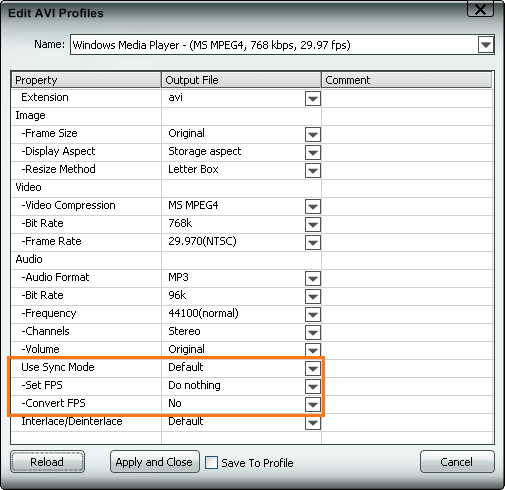
Sync video audio with OJOsoft - various selection
OJOsoft video conversion software offers following various selection of sync mode.
1) Set FPS: As NTSC; Convert FPS: No
2) Set FPS: As PAL; Convert FPS: Yes
3) Set FPS: As PAL; Convert FPS: No
4) Set FPS: As source; Convert FPS: Yes
5) Set FPS: As source; Convert FPS: No
6) Set FPS: Do nothing; Convert FPS: Yes
7) Set FPS: Do nothing; Convert FPS: No
8)Set FPS: As NTSC; Convert FPS: Yes
Once the converted output video turns into black screen with red letters of DirectShowSource: I can't determine the frame rate of the video, you must use the 'fps' parameter, you have to set the parameters as follows:
1) Use Sync Mode: Mode A
2) Set FPS: As NTSC or As PAL
3) Convert FPS: Yes
See more Edit Profile parameters
Extension/Format
Frame Size
Display Aspect
Resize Method
Video Compression
Video Bit Rate
Frame Rate
Audio Format
Audio Bit Rate
Frequency
Channels
Volume
Interlace/Deinterlace
Save Restore profile
view input and output file information
See more Online help resolutions for OJOsoft Products.
Step-by-step conversion guide
© OJOsoft Corporation All Rights Reserved.