Select the main movie in DVD to convert
DVD titles and Main Movie
After you loaded the DVD disk or the DVD folder, you will see that there are many DVD titles in the input movie list. But only one or two titles that contain the main movie of the DVD. Others are the extra things you see from the DVD, for example the advertisement.
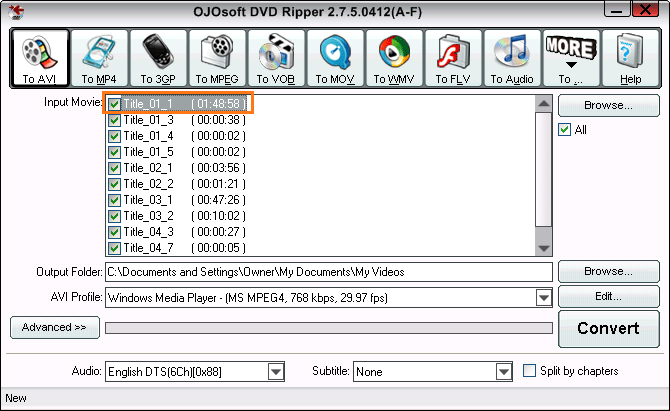
How to select the main movie in DVD to convert?
First you have to check which title has the longest video duration. From the upper picture we can see that the first title has the longest video duration. Check the first one and uncheck the other titles, which means you have selected the main movie to convert.
More about DVD-video disk
The contents of a DVD movie on your PC's DVD drive will include two folders, VIDEO_TS and AUDIO_TS.
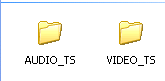
The VIDEO_TS folder contains all the compressed video and sound files, as well as the information that allows the player to access them in proper order. The AUDIO_TS folder is used for DVD-audio disks and is left empty for DVD-video, though it is always included for compatibility reasons. The contents of a typical VIDEO_TS folder will resemble as follows:
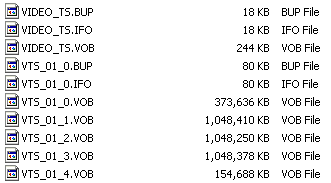
The .VOB files contain the actual video and audio data, not to mention subtitles, extra viewing angles, pretty much everything you see and hear. They are up to a gigabyte in size and are numbered sequentially.
The .IFO files contain information about the .VOB files. Your DVD player will use these to locate and sequence the video and audio, figure out where each chapter begins and ends, etc. The .BUP files are backups of the .IFO files.
The VIDEO_TS.IFO and .VOB files are the first items that the DVD player will access, and generally contain the menu, at least in the case of home-authored DVDs.
See also how to input files to DVD Rippers and converters.
See more Online help resolutions for OJOsoft Products.
Conversion guide
© OJOsoft Corporation All Rights Reserved.