Interface of MP4 Converter
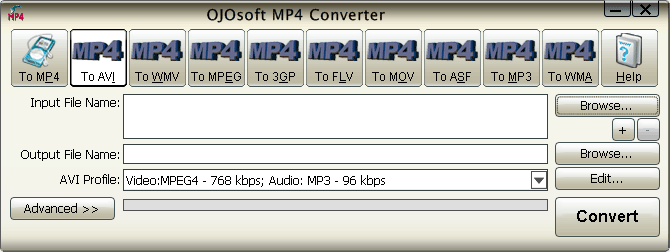
What is the function of every button on the interface of OJOsoft MP4 Converter? How to convert video files to MP4 format or convert MP4 file to other video or audio formats? What are the steps for converting video files to MP4 format or converting MP4 file to other formats? This page introduces every button's function in detail, and gives you step-by-step guide for converting video files.
The buttons in Main Toolbar of MP4 converter
The buttons in Main Toolbar includes OJOsoft MP4 Converter supported target video and audio formats.
To MP4 allows you to convert video files to MP4 format encoded with video codec MPEG-4, H.264/AVC and audio codec MPEG2/4 AAC-LC.
To AVI enables you convert MP4 files to AVI format encoded with MS MPEG4, H.263, MPEG-1, MPEG-2, MPEG-4, MJPEG, DivX 4, DivX 5, H.264/AVC and with audio codec MP3, MPEG2/4 AAC-LC, AC3, PCM, U-LAW.
Click To WMV, you can convert MP4 file to WMV format encoded with Windows Media Video 7 or Windows Media Video 8.
If you need convert MP4 file to MPEG(MPG) or DAT format encoded with video codec MPEG-1, MPEG-2, and audio codec MP3, AC3, MPEG-1 Layer 2, click To MPEG button.
To 3GP button allows you to convert MP4 file to mobile phone supported format 3GP(3G2) which is encoded with H.263+, MPEG-4, H.263, H.264, and audio codec MPEG2/4 AAC-LC, AMR-NB.
Click To FLV button, you can convert MP4 file to Flash Video File format, then you can upload the FLV video to Youtube, MySpace, etc.
To MOV allows you to convert MP4 file to MOV format encoded with video codec MPEG-4, H.264/AVC, H.263, MJPEG, and audio codec MPEG2/4 AAC-LC, AMR-NB, and MP3.
To ASF enables you convert MP4 to ASF format encoded with video codec MPEG-1, MPEG-2, MS MPEG4, Window Media Video 7, Windows Media Video 8 and audio codec Windows Media Audio 7, Windows Media Audio 8 and MP3.
To MP3 button allows you to convert MP4 video to MP3 audio format.
To WMA allows you to convert MP4 video file to WMA audio format.
Click Help button, you can see options like Online Help, buy, activating your license by entering License Code and selecting output folder.
The buttons in the main area of the MP4 Converter
Click the right upper Browse… or + button to input MP4 or other videos/audios. Press - button to minus input files. The Input File Name field will show the name of the file you input.
Click the lower Browse… button next to the Output File Name on the MP4 converter browse for the proper output folder.
OJOsoft MP4 converter has got preset profiles for MP4 or other output. To select one for your output by clicking the drop-down list next to the target format profile and click Edit… button to edit the parameters for the output.
After finishing the above steps, click the Advanced >> button on the interface of MP4 converter, you will see all the details about the input and output file, like Video Frame Rate, Audio format, etc.
The last step is to click the Convert button of the MP4 converter to convert your file at the fast speed. the processing bar will show you how fast and where the conversion process is experiencing.
More help for OJOsoft Products
- Help for MOV Converter ( Interface )
- Help for MP3 Converter ( Interface )
- Help for MP3 to WAV Converter ( Interface )
- Help for MP4 to MP3 Converter ( Interface )
- Help for MPEG Converter ( Interface )
- Help for PSP Video Converter ( Interface )
- Help for Total Video Converter ( Interface )
- Help for VOB Converter ( Interface )
- Help for WAV Converter ( Interface )
- Help for WAV to MP3 Converter ( Interface )
Functions of Some Converters
© OJOsoft Corporation All Rights Reserved.