Interface of DVD to 3GP converter
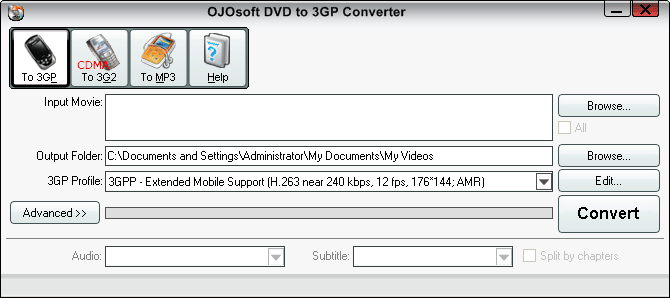
How to convert DVD to mobile phone supported video format 3GP, or 3G2 and audio format MP3? What is the function of every button on the OJOsoft DVD to 3GP Converter's interface? What are the steps for converting DVD to 3GP by clicking the proper buttons on the interface? This instruction about the interface of OJOsoft DVD to 3GP Converter explain every button's function in detail, and every step for converting DVD to 3GP.
The buttons in Main Toolbar of DVD to 3GP converter
Buttons in Main Toolbar includes OJOsoft DVD to 3GP Converter supported target video and audio formats.
To 3GP enables you convert DVD video files to 3GP format encoded with video codec MPEG-4, H.263, H.263+, H.264 and audio codec MPEG2/4 AAC-LC, AMR-NB.
Click To 3G2, you can convert DVD to 3G2 format encoded with video codec MPEG-4, H.263, H.263+, H.264 and audio codec MPEG2/4 AAC-LC.
To MP3 allows you to convert DVD video file to MP3 audio format, and then you can listen to the DVD audio on your PSP.
Click Help button, you can see options like Online Help, buy, activating your license by entering License Code and choosing default output folder or temp folder.
Main Area buttons of DVD to 3GP Converter
To input DVD files for conversion to 3GP format, click the right upper Browse… button.
OJOsoft DVD to 3GP Converter allows you to input one or multiple files. Press the + button below Browse… button or use drag-and-drop to add multiple files, or press - button to minus files. The Input File Name field will show the name of the file you input and the Output File Name the output folder which is selected by clicking the lower Browse… button.
To choose a proper profile for your 3GP, 3G2 or MP3 output? Just click the drop-down list in the profile area. OJOsoft DVD to 3GP converter has preset various profiles for your choice. And you can customize the target file's parameters, adjust video bit rate, frame rate, audio bit rate, frequency, etc by clicking the Edit… button.
Clicking the Advanced >> button of the DVD to 3GP converter shows all the details about the input and output file, like Video Frame Rate, Audio format, etc.
Audio and Subtitle buttons below the Advanced button indicate that OJOsoft DVD to AVI Converter supports selecting audio tracks and subtitle to be converted for the target movie. Click the drop-down list next to Audio to select an audio track. Click the drop-down list next to Subtitle to select a proper subtitle for you.
The default setting is to convert a movie title to one video file. If you want to convert a movie title to several video files by chapters, we advise you to select the option - Split By Chapters.
Make sure every thing is right and click the big Convert button to rip DVD to 3GP format.
More help for OJOsoft Products
- Help for iPhone Video Converter ( Interface )
- Help for iPod Video Converter ( Interface )
- Help for M4A Converter ( Interface )
- Help for M4A to MP3 Converter ( Interface )
- Help for MKV Converter ( Interface )
- Help for MOV Converter ( Interface )
- Help for MP3 Converter ( Interface )
- Help for MP3 to WAV Converter ( Interface )
- Help for MP4 Converter ( Interface )
- Help for MP4 to MP3 Converter ( Interface )
Functions of Some Converters
- H.263 Converter
- TOD Converter
- MXF Converter
- H.264 Converter
- MOD Converter
- M4V Converter
- MJPEG Converter
- XviD Converter
- OGM Converter
- AAC Converter
- M2TS to MP4
- DivX Converter
- AC3 Converter
- AVI to PS3
- Flash to MPEG
- Convert RM to AVI
- FLAC MP3 Converter
- Convert YouTube files to MP4
- VOB to YouTube Converter
© OJOsoft Corporation All Rights Reserved.