Interface of DVD to AVI converter
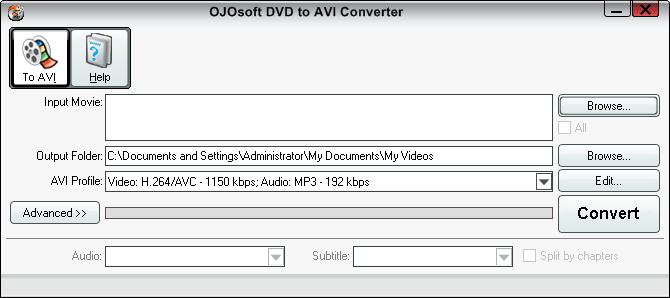
what is the function of every button on the OJOsoft DVD to AVI Converter's interface? How to convert DVD to AVI by clicking the proper buttons on the interface? What are the steps for converting DVD to AVI? This explanation about the interface of OJOsoft DVD to AVI Converter tells you every button's function in detail, and every step for converting DVD to AVI.
Main Toolbar of DVD to AVI converter
The buttons in Main Toolbar is OJOsoft DVD to AVI Converter supported target video format.
To AVI allows you to convert DVD to AVI which is encoded with video codec MJPEG, MPEG-1, MPEG-2, H.263, MPEG-4 ( DivX, XviD compatible), MS MPEG4, DivX 4, DivX 5, H.263/AVC and audio codec MP3, MPEG2/4 AAC-LC, AC3, PCM and U-LAW.
Click Help button, you can see options like Online Help, buy, activating your converter and choosing default output folder or temp folder.
Main Area on the interface of DVD to AVI Converter
To input DVD files, click the right upper Browse… button. OJOsoft DVD to AVI Converter Supports converting all DVD videos both from real DVDs and DVD-Video compatible folders.
OJOsoft DVD to AVI Converter allows you to input one or multiple DVD files. Press the + button below Browse… button or use drag-and-drop to add multiple files, or press - button to minus files. The Input File Name field will show the name of the DVD file you input.
Click the lower Browse… button to choose an output AVI folder which can be shown in Output File Name area.
Click the drop-down list next to the target format profile to select a preset profile for the output AVI file. You can customize target AVI file's parameters, adjust video bit rate, frame rate, audio bit rate, frequency, etc by clicking the Edit… button.
Click Advanced >> button on the DVD to AVI converter, you will see all the details about the input and output file, like Video Frame Rate, Audio format, etc.
Audio and Subtitle buttons below the Advanced button indicate that OJOsoft DVD to AVI Converter supports selecting audio tracks and subtitle to be converted for the target movie. Click the drop-down list next to Audio to select an audio track. Click the drop-down list next to Subtitle to select a proper subtitle for you.
The default setting is to convert a DVD movie title to one AVI video file. If you want to convert a movie title to several video files by chapters, we advise you to select the option - Split By Chapters.
Now you can start conversion by clicking the big Convert button.
More help for OJOsoft Products
- Help for MPEG Converter ( Interface )
- Help for PSP Video Converter ( Interface )
- Help for Total Video Converter ( Interface )
- Help for VOB Converter ( Interface )
- Help for WAV Converter ( Interface )
- Help for WAV to MP3 Converter ( Interface )
- Help for WMA Converter ( Interface )
- Help for WMA to MP3 Converter ( Interface )
- Help for WMV Converter ( Interface )
- Help for Zune Video Converter ( Interface )
Functions of Some Converters
- MP4 Audio Converter
- 3GP Audio Converter
- Convert VOB to YouTube
- YouTube to MP4 Converter
- QuickTime to MKV Converter
- MOD to WMV converter
- WMV Flash Converter
- Flash to MPEG
- TOD Converter
- MXF Converter
- FLAC Converter
- DVR-MS Converter
- MOD Converter
- 3G2 Converter
- H.263 Converter
- H.264 Converter
- M4V Converter
- MJPEG Converter
- XviD Converter
- Copy 720p MKV to Motion JPEG AVI
- Change Dx50 AVI to Archos 32 Android Tablet
- Copy DVD Player AVI to H.264 MOV
© OJOsoft Corporation All Rights Reserved.